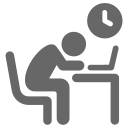Are the people in your online meetings checking email or watching cat videos instead of paying attention? It’s tough to keep online participants engaged. Watching talking heads and PowerPoint bullets on a computer monitor gets tiring and boring. Opportunities for distraction abound, so it’s no wonder that people turn off their camera and check out, sometimes literally.
There are many quick little techniques you can use to increase online engagement. Most can be used in any video calling software, but since Zoom is very popular, I’ll share three Zoom advanced capabilities plus a bonus that works on any platform.
Collaborative Whiteboards
Zoom’s collaborative whiteboards are much more capable and easier to use than they used to be. (Miro fans – Zoom’s whiteboards now look like a light version of Miro embedded into the Zoom sharing function.) They’re persistent (available before, during, and after a call) and fully collaborative (all meeting participants can write and draw at the same time). I recently gave the new whiteboards a trial by fire during an ATD lunch and learn on facilitation techniques. There was almost no learning curve for participants. I loved that the whiteboard was fully integrated into Zoom – no separate app or browser tab to learn and manage. People were able to simultaneously create and share their ideas on stickies. It got them fully engaged.
Video over Slides
Zoom now offers a screen sharing layout, controlled by the presenter, that superimposes the video from your webcam over a potion of the screen you are sharing. Participants see you talking at the same time they see the slide you are presenting. This used to require separate hardware like an ATEM Mini or a separate computer-intensive app like OBS. It is much easier now. The video thumbnail is a visual variety tool – participants can see a talking head as well as a static slide – which helps boost engagement.
Collaborative Annotation
The annotation tools that are available from the sharing toolbar are collaborative. As presenter, you can scribble and mark all over your shared screen so the participants will see it. But far more importantly, they can also write all over the shared screen at the same time. Everyone can see it all. It’s a great way to engage people, whether you want them to markup your slide, write answers to questions you ask, or color in a picture you provide. It’s much richer than using PowerPoint’s annotation tools (and another good reason to get an electronic pen and touch sensitive screen).
Better Polls
Polls are a great way to engage participants, especially for larger groups, but Zoom polls are still quite limited. Instead, I prefer to embed Poll Everywhere on a PowerPoint slide. This means that participants must manage a separate device, usually a web page on their phone. It’s a little clunky, however in practice it has not been much of a problem for me. Nearly everyone always has a smartphone handy, and Poll Everywhere provides an onscreen QR code at the top of the poll page that makes it easy to for people to connect to the poll.
But here’s a power tip for people who want participants to engage with presented material at the same time as they respond to a poll. Embed a Poll Everywhere window so that it uses only a portion of the space on the slide. (I doubt that this is officially supported, but it has worked fine for me.) I’ve used this technique to present content on one section of the slide while participants comment on the content via the poll window. Splitting the slide between content and poll is a good way to engage participants in real time conversation as you are presenting material, rather than the usual sequence of instructor talking and then participants reacting. It’s faster, too, which can be important when you have a tight time frame. You can use chat in a similar way, but using split screen keeps the entire conversation in one place in front of everyone and doesn’t divide focus across two communication channels.
Get Creative
You must be intentional and thoughtful in advance to boost online engagement. Let your creativity roll – there are lots of simple and not so simple ways to do it. Your participants will get much more out of their online time with you. They may even start looking forward to it. If you’d like to share some of your ideas for increasing online participation, shoot me an email.
Jeff Oltmann teaches and consults about highly effective projects, portfolios, and leadership. You can contact him at [email protected].